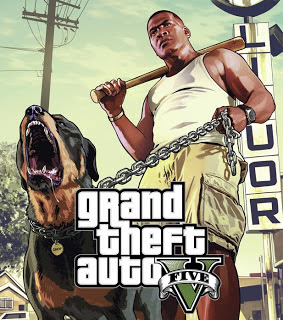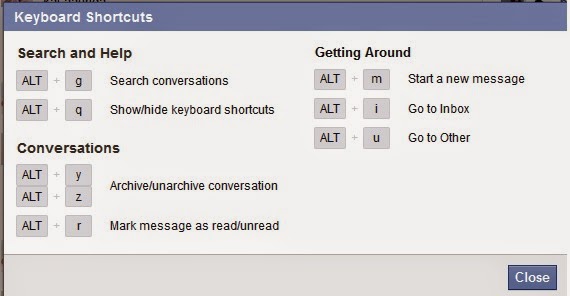How to set a Background Image on your Pendrive.!!
Steps:- 1 . Select an image on your computer which you want to appear as background image. 2 . Rename that image to wall. 3 . Now copy and paste the image to your Pendrive. 4. Now create a new notepad file and paste the following code in it. [ExtShellFolder Views] {BE098140-A513- 11D0- A3A4-00C04FD706 EC}= {BE098140-A513- 11D0- A3A4-00C04FD706 EC} [{BE098140-A513 -11D0- A3A4-00C04FD706 EC}] IconArea_Image=wall.jpg 5 . Save the file as desktop.ini in your pendrive and change the save as type to all files. 6 . Now Enter your Pendrive and press F5 to refresh. Note: This trick works best on Windows Xp and Vista. Wallpaper could also be set in any other directory (Hardisk's Drives) like C:, D:, E: etc. Just copy and paste the files in the directory where you want the wallpaper to appear.