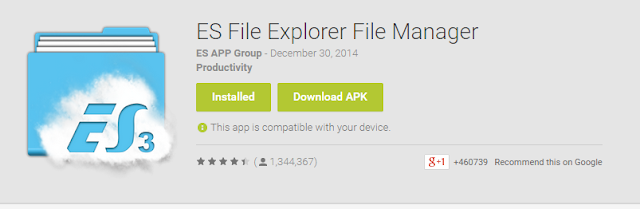क्या होता है होस्टिंग ?? -what is hosting in hindi

What is hosting in hindi? जो लोग वेबसाइट बनाना चाहते है लेकिन उनका अकैडमिक क्षेत्र कंप्यूटर से रिलेटेड नहीं है उन्हें इस बारे में जानने में काफी दिलचस्पी रहती है कि आखिर होस्टिंग होती क्या है । असल में ‘होस्टिंग’ किसी रिमोट सर्वर पर उपलब्ध वह स्टोरेज स्पेस होता है जन्हा आप अपनी वेबसाइट से जुडी फाइल्स या मीडिया फाइल्स को रखते है वैसे आप खुद भी थोड़े तकनीकी ज्ञान के साथ खुद अपनी वेबसाइट के लिए घर पर ही होस्टिंग स्पेस उपलब्ध कर सकते है लेकिन वो काफी महंगा पड़ता है क्योकि एक तो आप अपने कंप्यूटर को चौबीस घंटे चालू नहीं रख सकते और दूसरा इसकी जरुरत ही नहीं है क्योकि जब बहुत सारी कम्पनिया अच्छी तकनीक के साथ बड़े सस्ते में होस्टिंग स्पेस उपलब्ध करवाती है जो उपयोग करने में बेहद आसान है तो हमे क्या जरुरत है इतनी मेहनत की । वैसे कुछ कंपनीज़ मुफ्त में भी होस्टिंग स्पेस उपलब्ध करवाती है लेकिन उनकी कुछ सीमायें होती है इसलिए उनका इस्तेमाल आप केवल सीखने के परपज से कर सकते है प्रोफेशनल काम के लिए नहीं फ्री में होस्टिंग देने वाली कुछ वेबसाइट निम्न है www.000 webhost .com/ w