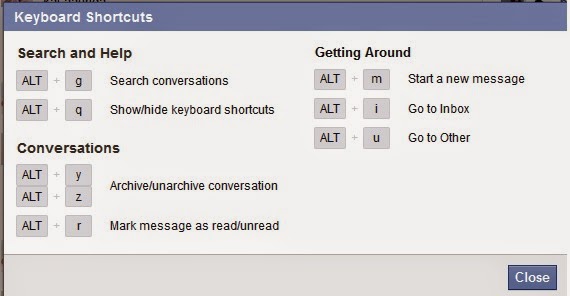1. Download an Android Emulator To install WhatsApp on a PC , the first thing you have to do is download an Android emulator . We recommend both YouWave and Blustacks . Then, we’ll show you the YouWave process. 2. Look for the Application WhatsApp Once you’ve downloaded YouWave, you have to look for the application WhatsApp , like you would on a smartphone. 3. Verify Your Telephone Number The next step is to verify your telephone number . Note that you cannot use both your number on your computer and your smartphone. So, you have two options if you want to continue chatting on the phone: – Create a virtual phone number with fonYou – Use a number you do not use on WhatsApp If you download a virtual number, you’ll have to verify your number by calling. Press ‘ Call Me ‘ and they’ll call you to give you a three digit code. 4. Import Your Contact to Use WhatsApp on your PC Once you’ve verified your phone, you just have to add your phone’s contacts (